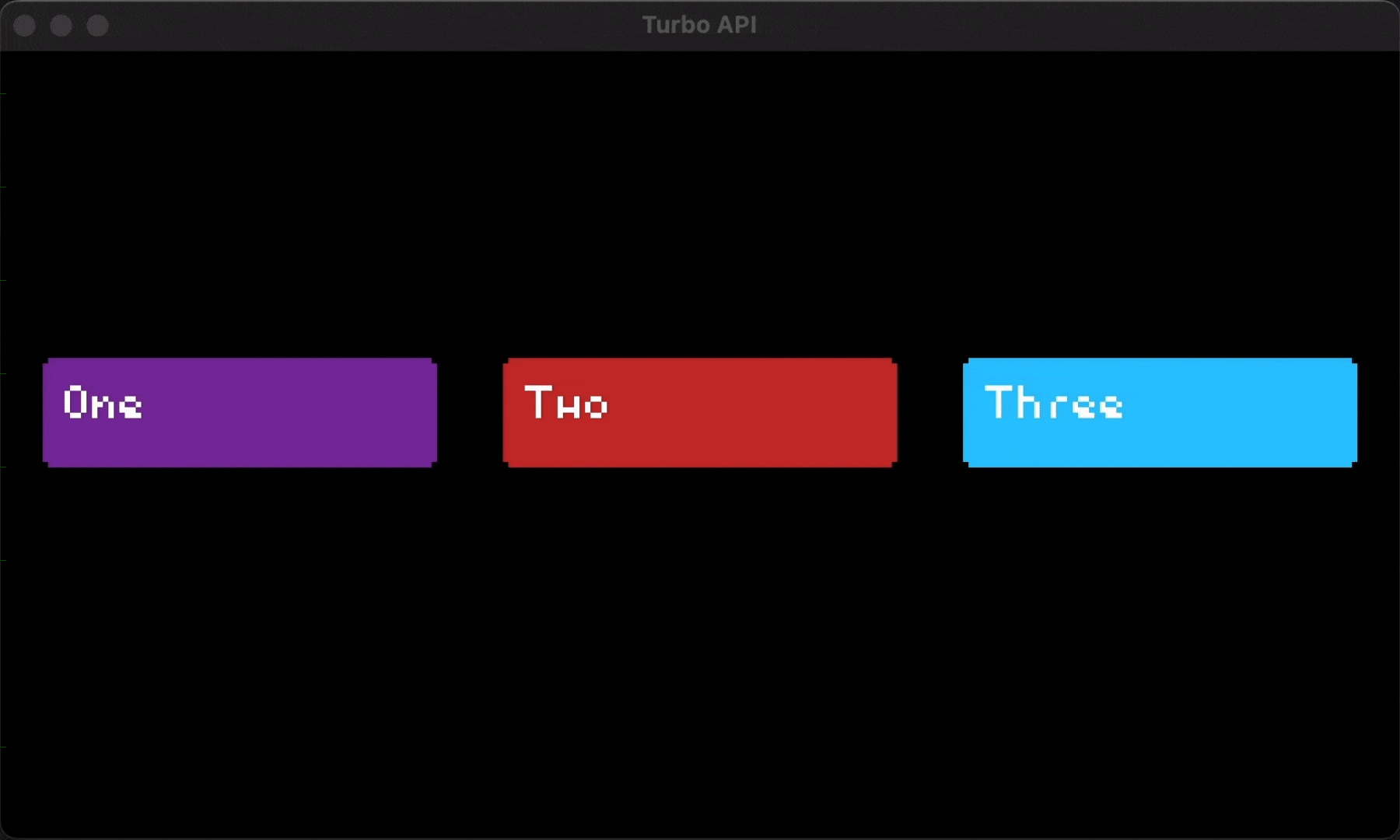Bounds
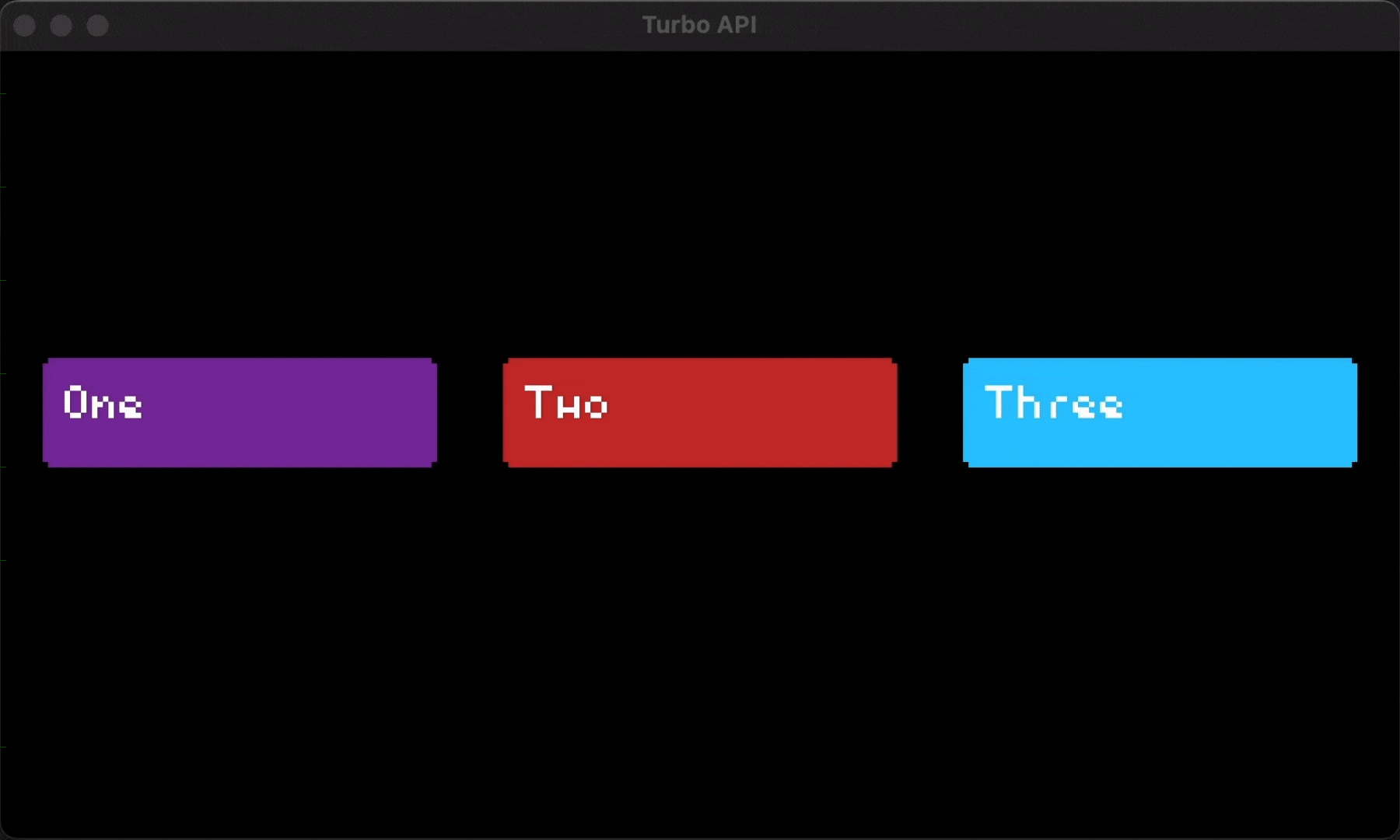
Overview
Bounds represents a rectangular region in 2D space. It is the core primitive for low-res immediate-mode graphics, providing essential methods for positioning, sizing, and geometric operations.
API
bounds::screen
Returns the screen-space (fixed) bounds. This is typically useful for GUI elements that are unaffected by any camera position or zoom adjustments.
bounds::screen() -> Boundsbounds::world
Returns the world-space (camera-relative) bounds. This is typically used to position bounds relative to game objects.
bounds::world() -> BoundsUsage
Creating a bounds that fills the screen
// Create a new bounds that fills the full space of your game screen
let screen_bounds = bounds::screen();Centering a fixed-size bounds
// Create a new bounds that fills the full space of your game screen
let screen_bounds = bounds::screen();
// Create a new bounds that is 48 px wide and 14 px tall
let bounds = bounds::size(48, 14)
// Center it horizontally and vertically within the whole screen
.anchor_center(&screen_bounds);Adjusting your bounds
In most cases, you can adjust your bounds with set pixel amounts, or by fractions of another bounds.
// Create a bounds that is 200px wide and 100px tall
let parent = bounds::size(200, 100);
// Create a new bounds, half as wide as the parent
let child = parent.adjust_width_by_fraction(0.5);Using your bounds to draw a rectangle
Once you have your bounds in the correct position, you can access its values.
// Create a new bounds that fills the full space of your game screen
let screen_bounds = bounds::screen();
// Create a new bounds that is 48 px wide and 14 px tall
let bounds = bounds::size(48, 14)
// Center it horizontally and vertically within the whole screen
.anchor_center(&screen_bounds)
// Move it up 16px
.translate_y(-16);
rect!(
// Use the bounds to position and size the rectangle
bounds = bounds,
// Full with white
color = 0xffffffff,
);Making buttons with bounds
Create a row of 3 interactive buttons using bounds.
// Get pointer input
let p = pointer::get();
// Create a vector of 3 bounds:
// 1. Use the screen bounds to start
// 2. Create an 8px inset on all sides
// 3. Set height to 32px
// 4. Anchor to the center of the screen
// 5. Split into 3 columns with a 12px gap between them
let screen_bounds = bounds::screen();
let buttons = screen_bounds
.inset(8)
.height(32)
.anchor_center(&screen_bounds)
.columns_with_gap(3, 12);
// Loop over each Bounds and draw a button
for (i, btn) in buttons.into_iter().enumerate() {
// Set up button colors and labels by their index
let (label, regular_color, hover_color, pressed_color) = match i {
0 => ("One", 0x8833AAff, 0xAA55CCff, 0x800080FF),
1 => ("Two", 0xCC3333ff, 0xFF5555ff, 0xFF0000FF),
2 => ("Three", 0x33CCFFff, 0x66DDFFFF, 0x00FFFFFF),
_ => continue,
};
// Determine the button color based on pointer state and position
let color = if p.just_pressed_bounds(btn) {
pressed_color
} else if p.intersects_bounds(btn) {
hover_color
} else {
regular_color
};
// Use the bounds and pointer state to draw the button
rect!(
bounds = btn,
color = color,
border_radius = 2,
);
// Use the button bounds with a 4px inset (inner padding)
text_box!(label, bounds = btn.inset(4), font = "medium");
}