Hello, World!
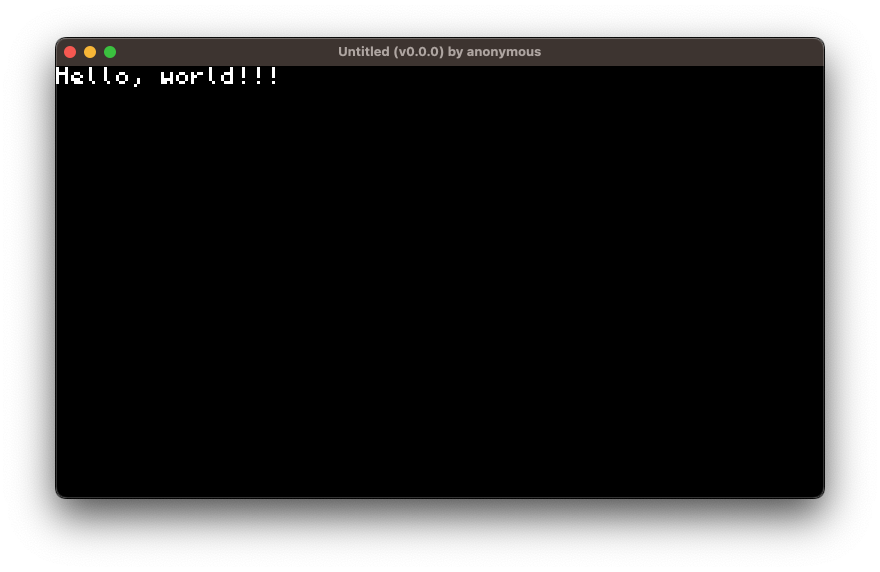
Overview
Walkthrough
Initialize the Project
Begin by creating a new project called hello-world:
turbo init hello-worldThis initializes a Rust project with the following structure:
hello-world/ # Your project's root directory.
├── src/ # The directory of your code.
│ └── lib.rs # The main file for the game.
├── Cargo.toml # Rust project manifest.
└── turbo.toml # Turbo configuration. Run the Game
Next, run your game with the following command:
turbo run -w hello-worldGive it a moment to compile. Once it completes, a game window will appear.
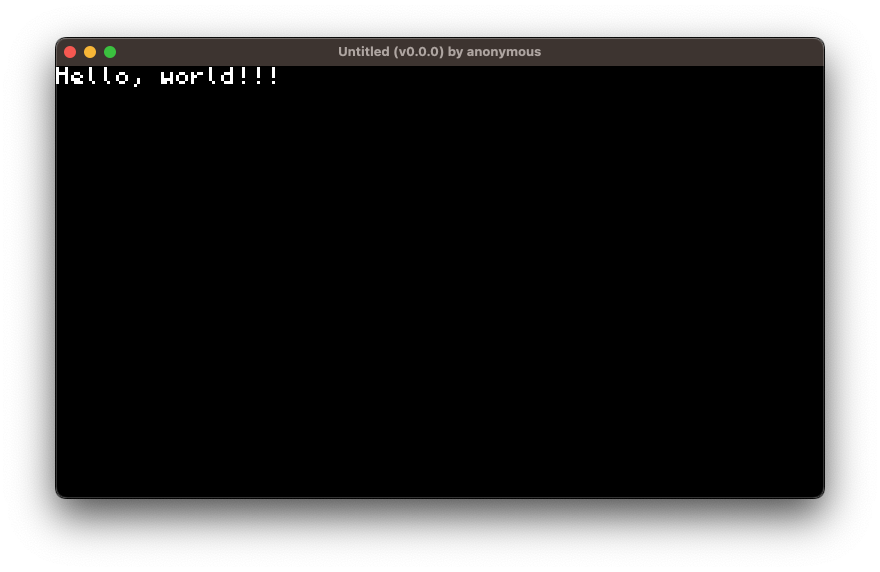
By default, a new Turbo game will have some boilerplate code that displays, "Hello, world!!!". So our work here is done. Just kidding. We're going to jazz it up a bit. Continue on to the next step.
Update the Text
Leave the turbo run command running. Open the hello-world project in your preferred editor. View hello-world/src/lib.rs. Inside, you should see something like this:
use turbo::*;
#[turbo::game]
struct GameState {
// Add fields here
}
impl GameState {
pub fn new() -> Self {
// initialize your game state
Self { }
}
pub fn update(&mut self) {
// This is where your main game loop code goes
// The stuff in this block will run ~60x per sec
text!("Hello, world!!!");
}
}Modify the text, save the file, and check out your game window.
use turbo::*;
#[turbo::game]
struct GameState {
// Add fields here
}
impl GameState {
pub fn new() -> Self {
// initialize your game state
Self { }
}
pub fn update(&mut self) {
// This is where your main game loop code goes
// The stuff in this block will run ~60x per sec
text!("Hello, world!!!")
text!("Yuuurrr!");
}
}It should now display your updated text.
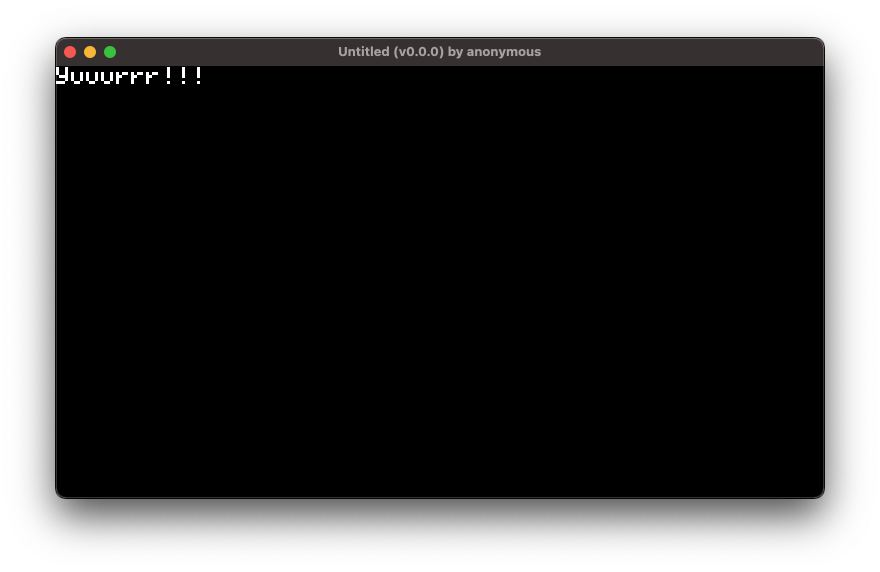
Add Some Style
The text! macro has several optional parameters you can experiment with:
use turbo::*;
#[turbo::game]
struct GameState {
// Add fields here
}
impl GameState {
pub fn new() -> Self {
// initialize your game state
Self { }
}
pub fn update(&mut self) {
// This is where your main game loop code goes
// The stuff in this block will run ~60x per sec
text!("Yuuurrr!");
text!(
"Let's gooo!", // Text to display
font = "large", // Font ("small", "medium", and "large" are available by default)
color = 0xff00ffff, // Text color (in hexadecimal)
x = 32, // Starting x position of the text
y = 48, // Starting y position of the text
);
}
}Check out the Text docs to see more examples of how to work with text in Turbo.
Conclusion
You've taken your first step into the world of Turbo — initialized a project, launched a live-updating game window, and styled your very first in-game message. It might not seem like much, but this is how every great game begins: with one line of code and the will to make something fun.
Next Steps
From here, you're ready to:
- Build your first interactive game
- Explore sprites, input, and sound
- Learn how game state works in Turbo
Your very own Turbo legend has begun — let's keep going.